How to setup IPTV using Lazy IPTV player?
In this tutorial, we will show you how to setup IPTV on Android using Lazy IPTV player.
This application enables you to view TV technology-based IPTV. This application does not contain built-in playlists, and is only a client, allowing convenient and comfortable to watch TV online. Please use playlists in the format m3u with options or xspf.
If you don't have subscription we strongly recommend that you buy IPTV subscription on IPTV SMARTERS PRO cause they are very quality IPTV service and they are not expensive. You can also get free test.

You can download this app via the link below:
Features of Lazy IPTV
- m3u-playlist support (in open-view or v zip/gz), feature to add playlists from device file-system, from internet or clipboard
- can play HTTP and UDP streams, and links from vk-video/youtube
- internet radio playback via the built-in audio-player
- support several UDP-proxies, that can be switched directly with the working playlist
- support auto-update playlist, and using a cached version if not available
- customizable main-screen in title-style view, playlists and most watched channels can be placed there, and a base functions of application with titles sorting
- favorites, with support, nested folders, grouping same channels in different playlists
How to add IPTV channels to Lazy IPTV
Step 1: In order to add your M3U URL, start by clicking on "New Playlist" and then select "From Internet(by URL)".
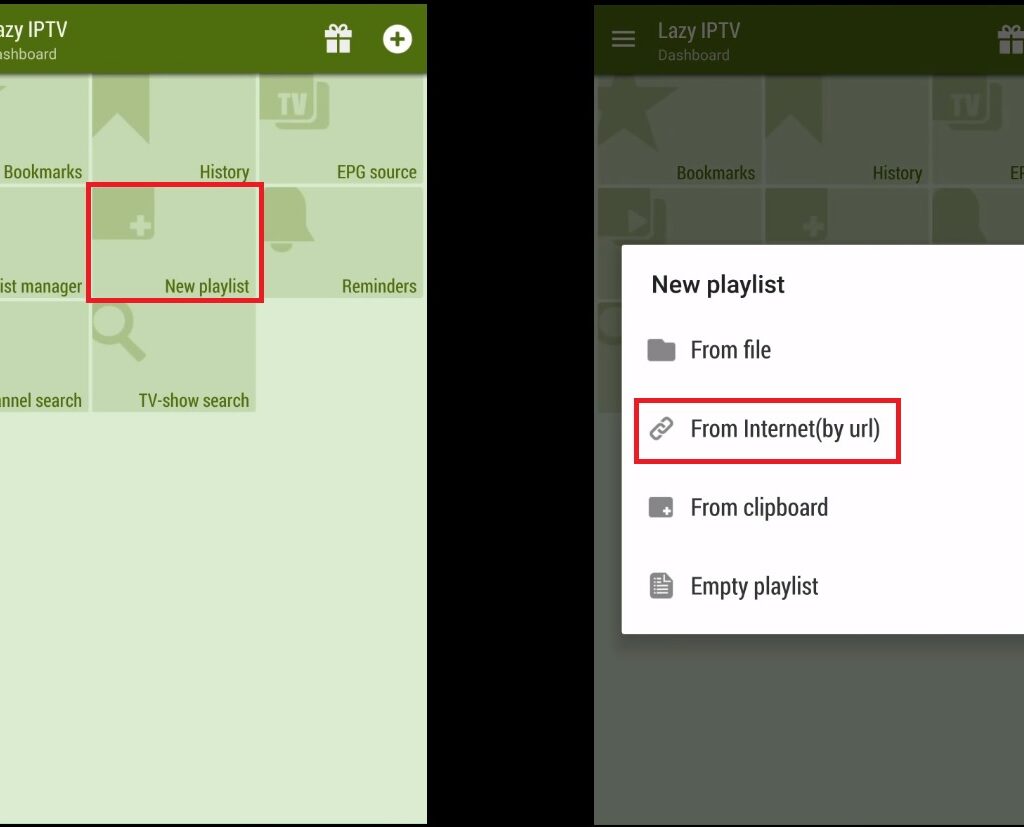
Step 2: Here you must give a name to your playlist inside "playlist's name" and paste your M3U link inside "path to playlist file or url" and click on save.
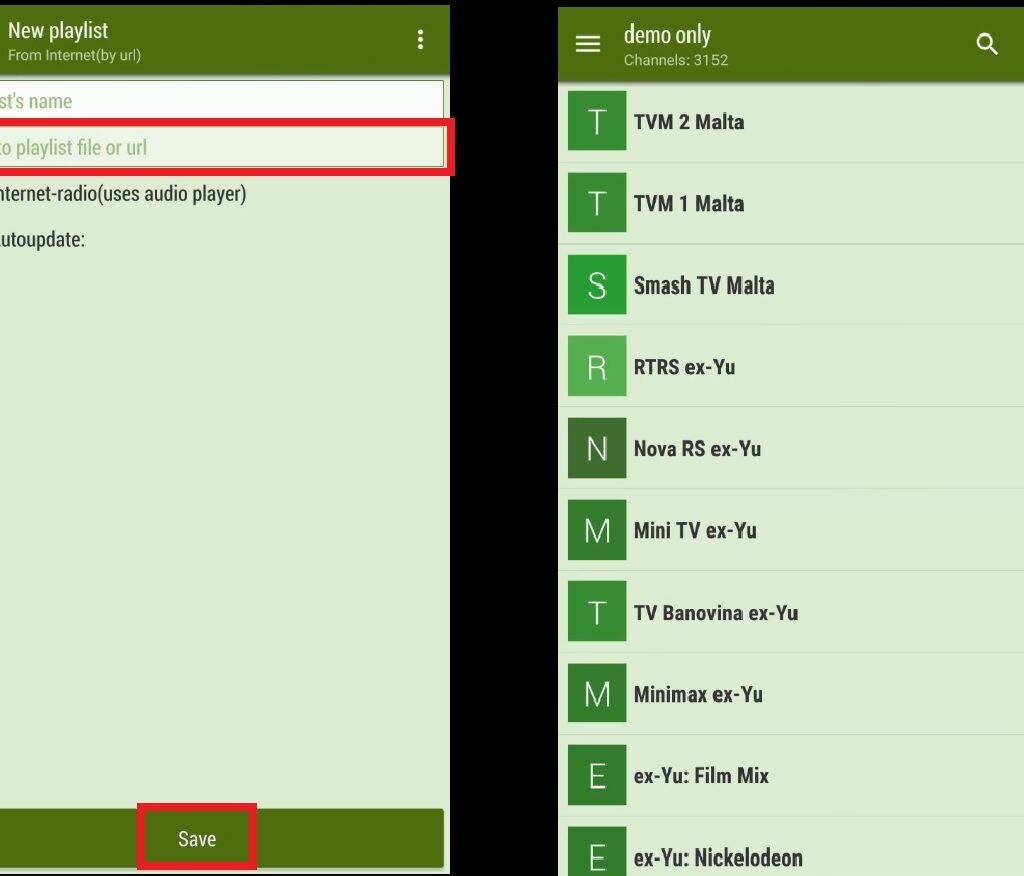
Step 3: Your playlist should be added now. You can select a group and select a channel to start your TV session.
Let us know in the comments section below about your opinion and feedback concerning this article. Thank you in advance.